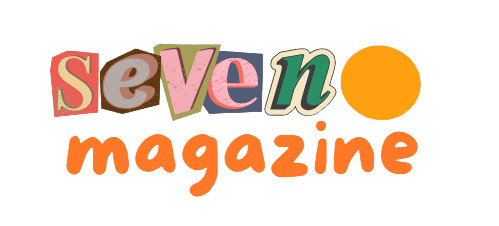Boost Your Gaming Performance: Upgrade Your PC
Are you tired of lagging frame rates and poor performance in your favorite games? Is it time to take your gaming experience to the next level?
Upgrading your gaming PC can be a daunting task, but with the right guidance, it can be a straightforward process. A well-optimized gaming PC is crucial for enjoying the latest games at high quality. In this article, we’ll explore the key components to consider when upgrading your gaming PC, providing you with a comprehensive guide to enhance your gaming experience.
By following our guide, you’ll be able to identify the necessary upgrades to boost your gaming performance. Whether you’re looking to upgrade your graphics card, RAM, or processor, we’ve got you covered. Let’s dive into the world of gaming PC upgrades and discover how you can take your gaming to new heights.
Why Upgrading Your Gaming PC Matters
As new games continue to push the boundaries of technology, upgrading your gaming PC becomes essential. This is because modern games require more powerful hardware to run smoothly, and failing to upgrade can result in a subpar gaming experience.
Signs Your Gaming PC Needs an Upgrade
There are several signs that indicate your gaming PC needs an upgrade. These include:
Performance Issues in Modern Games
If you’re experiencing lag, stuttering, or low frame rates in modern games, it may be a sign that your hardware is outdated.
System Instability During Gameplay
Frequent crashes or system instability during gameplay can also indicate that your PC needs an upgrade.
Benefits of Strategic Upgrades vs. Complete Replacement
Upgrading specific components can be more cost-effective and environmentally friendly than replacing the entire PC.
Cost-Effectiveness of Targeted Upgrades
Targeted upgrades allow you to allocate your budget to the components that need it most.
Environmental Impact Considerations
By upgrading rather than replacing, you reduce electronic waste and minimize your environmental footprint.

| Upgrade Type | Cost | Environmental Impact |
|---|---|---|
| GPU Upgrade | $500 | Low |
| RAM Upgrade | $100 | Low |
| Full PC Replacement | $1500 | High |
Assessing Your Current Gaming Setup
Evaluating your gaming PC’s current state is the first step towards enhancing its performance. To do this effectively, you need to understand your system’s capabilities and limitations.
How to Benchmark Your Current Performance
Benchmarking your gaming PC is crucial for understanding its performance. This process involves running specialized software to test your system’s capabilities under various loads.
Recommended Benchmarking Software
Some of the top benchmarking tools include:
- 3DMark
- Cinebench
- Unigine Heaven
- FRAPS
Understanding Benchmark Results
Benchmark results provide insights into your system’s performance. Look for scores that indicate how well your PC handles gaming workloads.
Identifying Performance Bottlenecks
A bottleneck occurs when one component limits the performance of your entire system. Identifying these bottlenecks is key to upgrading effectively.
Using Resource Monitors During Gameplay
Tools like MSI Afterburner and Task Manager help monitor your system’s resources during gameplay, highlighting potential bottlenecks.
Common Bottleneck Scenarios
| Bottleneck | Cause | Solution |
|---|---|---|
| GPU Bottleneck | Outdated or underpowered graphics card | Upgrade to a more powerful GPU |
| CPU Bottleneck | Insufficient CPU power | Upgrade to a faster CPU |
| RAM Bottleneck | Inadequate RAM or slow RAM speeds | Add more RAM or upgrade to faster RAM |
Using Diagnostic Tools to Evaluate Your System
Diagnostic tools like CPU-Z and GPU-Z provide detailed information about your hardware, helping you make informed upgrade decisions.
Setting Your Gaming Performance Goals and Budget
Establishing your gaming goals and budget is the first step towards upgrading your gaming PC. To make informed decisions, you need to understand what you want to achieve with your gaming performance.
Defining Your Gaming Needs
To define your gaming needs, consider the type of games you play. Different games have different requirements.
Resolution and Frame Rate Targets
Determine the resolution and frame rate you want. For example, if you’re playing fast-paced games, a higher frame rate is crucial. 4K resolution at 60Hz is a common target for many modern games.
Game-Specific Requirements
Some games are more demanding than others. Check the system requirements for the games you play most often. AAA titles often require more powerful hardware.
Establishing a Realistic Upgrade Budget
Once you’ve defined your gaming needs, set a realistic budget. Consider the cost of essential upgrades for your gaming PC, such as a better GPU or more RAM.
Prioritizing Upgrades for Maximum Impact
Prioritize upgrades based on your gaming needs and budget. A gaming PC hardware upgrade guide can help you make informed decisions. Focus on the components that will have the most significant impact on your gaming performance.
Essential Tools for Upgrading Your Gaming PC
A successful gaming PC upgrade starts with having the necessary tools at hand. Upgrading your gaming computer requires careful preparation and the right equipment to ensure a smooth process.
Hardware Tools You’ll Need
To begin with, you’ll need hardware tools to physically upgrade your PC.
Screwdrivers and Assembly Tools
A set of screwdrivers, including Phillips and flathead drivers, is essential. Torx drivers may also be required for certain components.
Anti-Static Equipment
Anti-static wrist straps or mats are crucial to prevent damage to your components from static electricity.
Software Utilities for Testing and Optimization
Besides hardware tools, software utilities play a vital role in testing and optimizing your upgraded gaming PC.
Monitoring Applications
Tools like GPU-Z and HWiNFO help monitor your system’s performance and temperatures.
Driver Management Tools
Keeping your drivers updated is crucial. Driver Booster or Snappy Driver Installer can simplify this process.
The Complete Checklist to Upgrade Your Gaming PC
A well-planned upgrade is crucial for enhancing your gaming PC’s performance, and here’s a comprehensive checklist to guide you through the process.
Pre-Upgrade Preparation Steps
Before diving into the upgrade process, it’s essential to prepare your system. This involves backing up your data and cleaning your system.
Data Backup Procedures
Start by backing up your important files and data. Use an external hard drive or cloud storage services like Google Drive or Dropbox to ensure your data is safe.
System Cleaning and Preparation
Next, clean your PC’s interior to prevent dust buildup from causing issues during the upgrade. Ground yourself to prevent static electricity damage to your components.
Component Upgrade Priority Order
Not all upgrades are created equal. Prioritize components based on their impact on gaming performance.
High-Impact Upgrades First
Focus on upgrading your GPU, RAM, and CPU, in that order, as they have the most significant impact on gaming performance.
Compatibility Considerations
Ensure that any new components are compatible with your existing system. Check for compatibility with your motherboard, power supply, and case.
| Component | Upgrade Priority | Compatibility Check |
|---|---|---|
| GPU | High | Motherboard, Power Supply |
| RAM | Medium | Motherboard |
| CPU | High | Motherboard |
Post-Upgrade Testing Procedures
After upgrading your components, it’s crucial to test your system to ensure everything is working correctly.
Stability Testing
Run stress tests using tools like Prime95 or OCCT to verify that your system remains stable under load.
Performance Verification
Use benchmarking software like 3DMark or Cinebench to verify that your upgrades have improved your system’s performance.
By following this checklist, you can ensure a smooth and successful gaming PC upgrade, resulting in improved performance and a better gaming experience.
Graphics Card Upgrades: The Heart of Gaming Performance
For gamers seeking better frame rates and smoother gameplay, a graphics card upgrade is essential. The graphics processing unit (GPU) is a critical component that determines the overall gaming performance of your PC.
How to Choose the Right GPU for Your Needs
Selecting the right GPU involves understanding your specific gaming needs and budget. Consider the types of games you play and the level of performance you require.
Understanding GPU Specifications
When evaluating GPUs, look at key specifications such as:
- VRAM (Video RAM): More VRAM allows for smoother performance with higher resolution textures.
- CUDA Cores/Stream Processors: More cores generally mean better performance.
- Memory Bandwidth: Higher memory bandwidth improves data transfer rates.
Future-Proofing Considerations
Future-proofing your GPU involves considering upcoming technologies and standards, such as ray tracing, AI-enhanced graphics, and variable rate shading.
Current Top Gaming GPUs for Different Budgets
The market offers a range of GPUs catering to different budgets. Here are some top picks:
Entry-Level Options ($150-300)
- NVIDIA GeForce GTX 1660 Super
- AMD Radeon RX 5600 XT
Mid-Range Choices ($300-500)
- NVIDIA GeForce RTX 3060
- AMD Radeon RX 6700 XT
High-End Performance ($500+)
- NVIDIA GeForce RTX 3080
- AMD Radeon RX 6800 XT
Installation and Driver Optimization Tips
Proper installation and driver optimization are crucial for maximizing your GPU’s performance.
Physical Installation Best Practices
Ensure your PC is well-ventilated, and follow these steps:
- Ground yourself to prevent static electricity damage.
- Carefully remove the old GPU (if applicable).
- Insert the new GPU into the PCIe slot.
- Secure the GPU with screws.
Driver Settings for Maximum Performance
Update your GPU drivers to the latest version and adjust settings for optimal performance:
- Enable G-Sync or FreeSync for smoother gameplay.
- Adjust the graphics quality to balance performance and visuals.
Processor Upgrades: Boosting Your System’s Brain
Upgrading your processor is a crucial step in enhancing your gaming PC’s overall performance. A faster processor can handle complex game engines, improve multitasking, and provide a smoother gaming experience.
CPU Compatibility Considerations
Before upgrading your processor, it’s essential to consider compatibility factors to ensure a seamless integration with your existing system.
Socket Types and Motherboard Limitations
The socket type on your motherboard determines the type of processor you can install. Check your motherboard manual to identify the socket type and supported processor models.
When to Upgrade Your Motherboard Too
If your motherboard is outdated or doesn’t support the new processor, you may need to upgrade it as well. This can be a costly decision, so weigh the costs and benefits before making a choice.
Best Gaming Processors in 2023
The market offers a range of powerful processors for gaming. Here are some top picks:
AMD vs. Intel for Gaming
Both AMD and Intel offer excellent gaming processors. AMD’s Ryzen series and Intel’s Core i5 and i7 series are popular choices among gamers.
Price-to-Performance Recommendations
When choosing a processor, consider your budget and performance needs. AMD Ryzen 5 and Intel Core i5 offer great performance at an affordable price.
Proper Installation and Cooling Requirements
Proper installation and cooling are critical to ensure the longevity and performance of your new processor.
Thermal Paste Application
Apply a thin layer of thermal paste to the processor die (the top surface). This helps to dissipate heat effectively.
CPU Cooler Selection
Choose a CPU cooler that matches your processor’s thermal requirements. Liquid cooling solutions are effective for high-performance processors.
Memory and Storage Upgrades for Smoother Gaming
Memory and storage upgrades are crucial for optimizing your gaming PC’s performance. Adequate RAM and fast storage solutions can significantly reduce lag, improve loading times, and enhance overall gaming experiences.
RAM Upgrades: Capacity, Speed, and Compatibility
When it comes to RAM upgrades, capacity, speed, and compatibility are key factors to consider. DDR4 and DDR5 are the current RAM standards, with DDR5 offering higher speeds and better performance.
DDR4 vs. DDR5 Considerations
DDR5 RAM offers improved performance and higher speeds compared to DDR4. However, DDR5 is more expensive and requires compatible hardware.
Optimal RAM Configurations
For most modern games, 16GB of RAM is the minimum recommended, but 32GB or more is ideal for heavy users. Dual-channel configurations can also improve performance.
SSD vs. HDD for Gaming Performance
Switching from a Hard Disk Drive (HDD) to a Solid-State Drive (SSD) can dramatically improve gaming performance. SSDs offer faster loading times and reduced lag.
NVMe vs. SATA SSDs
NVMe SSDs are faster than SATA SSDs, offering higher speeds and better performance for gaming and other applications.
| Storage Type | Speed | Gaming Performance |
|---|---|---|
| HDD | Slow | Poor |
| SATA SSD | Fast | Good |
| NVMe SSD | Very Fast | Excellent |
Optimizing Storage Configuration for Games
Optimizing your storage configuration can further enhance gaming performance. Consider using a tiered storage strategy, with your most frequently played games on the fastest storage.
By upgrading your RAM and storage, you can significantly improve your gaming PC’s performance. Whether you’re a casual gamer or a hardcore enthusiast, these upgrades are essential for a smoother gaming experience.
Power Supply and Cooling: The Unsung Heroes
The power supply and cooling systems are the backbone of a high-performance gaming PC, ensuring stability and longevity. When upgrading your gaming computer, it’s crucial to consider these components to maximize your system’s potential.
Calculating Your Power Requirements
To avoid system instability or even damage, accurately calculating your power needs is essential. PSU wattage calculators can help determine the right power supply unit (PSU) for your build. Consider the total wattage required by your components, including the CPU, GPU, RAM, and peripherals.
PSU Wattage Calculators
Utilize online PSU wattage calculators to estimate your power requirements. These tools consider various components and their power consumption to recommend a suitable PSU.
Efficiency Ratings Explained
PSU efficiency ratings, such as 80 PLUS Gold, indicate how effectively a PSU converts AC power to DC power. Higher efficiency means less power is wasted as heat, reducing your electricity bill and the strain on your cooling system.
Cooling Solutions for High-Performance Gaming
Effective cooling is vital for maintaining optimal performance and prolonging the lifespan of your components. There are primarily two types of cooling solutions: air and liquid cooling.
Air vs. Liquid Cooling
Air cooling is more common and generally less expensive, using fans to dissipate heat. Liquid cooling, on the other hand, offers superior cooling performance by circulating coolant through the system, ideal for extreme overclocking.
Case Airflow Optimization
Proper case airflow is crucial for effective cooling. Ensure your case has adequate ventilation, with intake fans bringing in cool air and exhaust fans removing hot air.
Cable Management for Optimal Airflow
Good cable management not only improves airflow but also makes your build look neater. Proper cable routing techniques can significantly enhance your case’s airflow.
Cable Routing Techniques
Route cables behind the motherboard tray or through cable management holes to keep them out of the way of airflow. Secure cables with cable ties to prevent them from obstructing fans or vents.
Airflow Testing Methods
To verify the effectiveness of your cable management and cooling solution, you can perform simple airflow tests. Hold a piece of paper or a lit candle near vents to check airflow direction and strength.
Peripherals and Monitor Upgrades for Complete Gaming Experience
For a truly immersive gaming experience, upgrading your peripherals and monitor is crucial. While a powerful gaming PC is essential, the right peripherals can elevate your gaming to the next level.
Gaming Monitors: Resolution, Refresh Rate, and Response Time
A good gaming monitor can make a significant difference in your gaming experience. Key factors to consider include resolution, refresh rate, and response time.
Matching Monitor to GPU Capabilities
Ensure your monitor’s resolution and refresh rate are compatible with your GPU’s capabilities to avoid bottlenecking your graphics card.
HDR and Color Accuracy Considerations
High Dynamic Range (HDR) and color accuracy can enhance the visual quality of your games. Look for monitors with good HDR support and wide color gamut.
Input Devices for Competitive Edge
The right input devices can give you a competitive edge. Consider upgrading to a mechanical keyboard and a precision gaming mouse.
Mechanical Keyboards and Gaming Mice
Mechanical keyboards offer better tactile feedback, while gaming mice provide precision and customization options.
Audio Upgrades for Immersive Gaming
Don’t overlook audio upgrades. High-quality headsets or speaker systems can significantly enhance your gaming experience.
Headsets vs. Speaker Systems
Choose between headsets for immersion and speaker systems for a more cinematic experience.
Conclusion: Enjoying Your Newly Upgraded Gaming PC
Upgrading your gaming PC can be a rewarding experience, enhancing your gaming performance and overall computing experience. By following the checklist to upgrade your gaming pc, you’ve taken the first step towards a smoother, more immersive gaming experience.
With your newly upgraded gaming PC, you can expect improved frame rates, faster loading times, and enhanced graphics quality. Whether you’re a casual gamer or a competitive enthusiast, the right upgrades can make a significant difference in your gaming sessions.
As you enjoy your upgraded gaming PC, remember that regular maintenance and monitoring can help ensure your system continues to perform at its best. Stay up-to-date with the latest hardware and software developments to keep your gaming experience fresh and exciting.
FAQ
How often should I upgrade my gaming PC?
The frequency of upgrading your gaming PC depends on your gaming needs and the pace of technological advancements. Typically, upgrading every 2-3 years keeps you current with the latest gaming performance.
What is the most important component to upgrade for better gaming performance?
The graphics card is usually the most critical component for gaming performance. Upgrading to a more powerful GPU can significantly improve your gaming experience.
How do I know if my gaming PC needs an upgrade?
Signs that your gaming PC needs an upgrade include poor performance in modern games, system instability during gameplay, and inability to run games at desired resolutions or frame rates.
Can I upgrade my gaming PC’s RAM, and how much do I need?
Yes, you can upgrade your gaming PC’s RAM. For most modern games, 16GB is a minimum, but 32GB or more is recommended for smoother performance, especially with multiple applications running.
What’s the difference between DDR4 and DDR5 RAM for gaming?
DDR5 RAM offers higher speeds and better performance than DDR4. However, DDR5 is also more expensive and requires a compatible motherboard.
Should I upgrade my storage to an SSD, and what type is best?
Upgrading to an SSD can significantly improve game load times and overall system responsiveness. NVMe SSDs are the fastest option, offering superior performance over SATA SSDs.
How do I choose the right power supply for my gaming PC upgrade?
Calculate your system’s total power requirements, considering the wattage needed for your CPU, GPU, RAM, and other components. Choose a PSU with a higher wattage rating than your total to ensure headroom for upgrades and efficiency.
What’s the best way to cool my gaming PC after an upgrade?
Effective cooling can be achieved through air cooling or liquid cooling solutions. Ensure good case airflow, and consider upgrading your CPU cooler or adding case fans. Liquid cooling can offer superior performance for high-end systems.
Can upgrading my monitor improve my gaming experience?
Yes, upgrading to a gaming monitor with higher resolution, faster refresh rates, and lower response times can significantly enhance your gaming experience, making it smoother and more immersive.
How do I ensure my upgraded components are compatible?
Check the specifications of your existing components and the new upgrades. Ensure compatibility in terms of socket types, RAM type, and GPU compatibility with your motherboard and power supply.